Monday, January 30, 2017
Open task manager in Windows 10 How to open taskmanager in Windows 10 Beginners guide
Open task manager in Windows 10 How to open taskmanager in Windows 10 Beginners guide
Open task manager in Windows 10 - How to open task manager in Windows 10 using shortcuts -
Thats what we gonna see in this post. We can open task manager using cmd, We can open task
manager using powershell, We can open task manager using search box, which clearly shows there
are lot of ways to open task manager in Windows 10.
Do you need to download Task manager for Windows 10 ?
No, you dont need to download task manager in Windows 10, as it inbuilt..
then, how to open it..
As, said earlier there are many ways, we can open task manager in windows 10.
However, i like to show only the basic method which is very helpful if you are beginner.
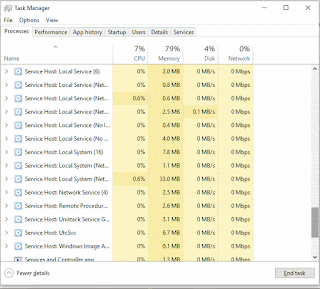
Method 1 :
How to open task manager using shortcut in Windows 10
1) Press Ctrl + Shift + Esc Keys on your keyboard.
You will get the task manager
Method 2 :
How to Open task manager using search in Windows 10
1) Press Windows key
2) Type task manager
3) Select the top most result
Method 3 : using powershell
How to open task manager using Powershell in Windows 10
1) Open Powershell
[See : How to open powershell in Windows 10]
2) Type the following command
taskmgr
3) Hit enter
Method 4 : Using CMD
How to open task manager using cmd in Windows 10
1) Open cmd
[See : How to open cmd]
2) Type the following command
taskmgr
3) Hit enter
Thats it..
This are the easiest ways you can open task manager in Windows 10.
Hope it helps..
Are you a beginner ? then below is a link to find all the beginner articles that may help you in
various stages and in mastering basics of Windows 10, just click on the below link to view..
Click to read all basic tutorials..
Thats what we gonna see in this post. We can open task manager using cmd, We can open task
manager using powershell, We can open task manager using search box, which clearly shows there
are lot of ways to open task manager in Windows 10.
Do you need to download Task manager for Windows 10 ?
No, you dont need to download task manager in Windows 10, as it inbuilt..
then, how to open it..
As, said earlier there are many ways, we can open task manager in windows 10.
However, i like to show only the basic method which is very helpful if you are beginner.
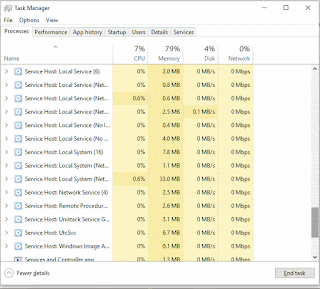
Method 1 :
How to open task manager using shortcut in Windows 10
1) Press Ctrl + Shift + Esc Keys on your keyboard.
You will get the task manager
Method 2 :
How to Open task manager using search in Windows 10
1) Press Windows key
2) Type task manager
3) Select the top most result
Method 3 : using powershell
How to open task manager using Powershell in Windows 10
1) Open Powershell
[See : How to open powershell in Windows 10]
2) Type the following command
taskmgr
3) Hit enter
Method 4 : Using CMD
How to open task manager using cmd in Windows 10
1) Open cmd
[See : How to open cmd]
2) Type the following command
taskmgr
3) Hit enter
Thats it..
This are the easiest ways you can open task manager in Windows 10.
Hope it helps..
Are you a beginner ? then below is a link to find all the beginner articles that may help you in
various stages and in mastering basics of Windows 10, just click on the below link to view..
Available link for download