Friday, February 10, 2017
Display driver has stopped Responding and has recovered error in Windows 10 Fixed
Display driver has stopped Responding and has recovered error in Windows 10 Fixed
Whenever we play high graphic games or use that kind of softwares,our PC will produce a strange
error Stating "Display driver has stopped responding and has recovered" this error message also
suitable when your PC hangs temporarily or become unresponsive for a moment.
So,if your PC does such tasks,then here is your guide on how to fix it..
Follow the steps below..
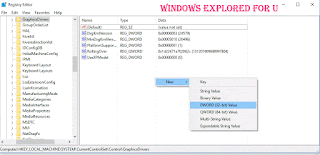
First,update your display drivers of our PC
Step 1 : Login to Your Windows 10 PC.
Step 2 : Press Windows + R Key simultaneously.
Step 3 : Type devmgmt.msc
Step 5 : Click on Display adapters.
Step 6 : Under that you Will find display driver installed on your PC.
Step 7 : Right Click on it and Select "Update driver Software".
Software" option.
Step 2 : Open Control Panel.
[See : How to Open Control Panel Easily]
![How to Fix video tdr Failure error in Windows 10 [ Solved] How to Fix video tdr Failure error in Windows 10 [ Solved]](https://blogger.googleusercontent.com/img/b/R29vZ2xl/AVvXsEi3oiWGgiYP_3GQ_3EY0XQq0afvVPH4uylgJXCkqsTBMPT8X2KuvRSSHDXPSpjXKgLf9YNp3TXobBm1pKsN7Hk199IA9U_7VdWa0cAlIdJ44wTaiyp4n5oIZ6LZ_QW0gL494bxIpvGS5wM/s320/grapgics.gif)
Collapse,New,Find,Delete,etc.. on that
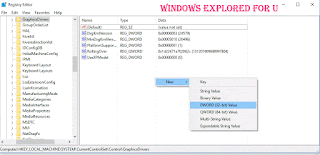
error Stating "Display driver has stopped responding and has recovered" this error message also
suitable when your PC hangs temporarily or become unresponsive for a moment.
So,if your PC does such tasks,then here is your guide on how to fix it..
Follow the steps below..
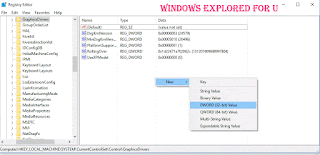
First,update your display drivers of our PC
Step 1 : Login to Your Windows 10 PC.
Step 2 : Press Windows + R Key simultaneously.
Step 3 : Type devmgmt.msc
Step 4 : Hit Enter.
Step 5 : Click on Display adapters.
Step 6 : Under that you Will find display driver installed on your PC.
Step 7 : Right Click on it and Select "Update driver Software".
Step 8 : Connect to internet and Select "Search automatically for updated driver
Software" option.
Step 9 : Restart after installation.
If it says,the driver is in already updated, then try Roll back driver option, which will be on Properties tab ( Click on Properties,instead of Update driver software while on Step 7)
Check whether Graphic card performance is set to Maximum..
Step 1 : Login to Your Windows 10 PC.
Step 2 : Open Control Panel.
[See : How to Open Control Panel Easily]
Step 3 : Click on Hardware and Sound.
Step 4 : Click on Power Options on the right pane.
Step 5 : Click on Change Plan settings,on the right pane.
Step 6: Click on change advanced Power settings.
Step 7 : Scroll down and you can find your graphic card there,click on it..
![How to Fix video tdr Failure error in Windows 10 [ Solved] How to Fix video tdr Failure error in Windows 10 [ Solved]](https://blogger.googleusercontent.com/img/b/R29vZ2xl/AVvXsEi3oiWGgiYP_3GQ_3EY0XQq0afvVPH4uylgJXCkqsTBMPT8X2KuvRSSHDXPSpjXKgLf9YNp3TXobBm1pKsN7Hk199IA9U_7VdWa0cAlIdJ44wTaiyp4n5oIZ6LZ_QW0gL494bxIpvGS5wM/s320/grapgics.gif)
Step 8 : Expand it, and set it to Maximum Performance -> from balanced.
Step 9 : Click on Apply -> OK
Step 10 : Restart your PC.
Do the following registry tweak..
1) Press Windows + R keys -> type regedit
2) Navigate to following directory..
HKEY_LOCAL_MACHINESYSTEMCurrentControlSetControlGraphicsDrivers
3) Now,right click on the empty area of right pane it will display options like
Collapse,New,Find,Delete,etc.. on that
select New - > DWORD(32-bit) Value..
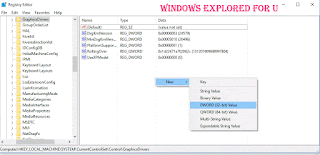
4) Name it as TdrDelay
5) Double click on it and set its value data to 8 (or) 9.
6) Click OK.
7) Restart your PC.
Thats it..
Now,your problem will be fixed,if not then that game/software may had messed up with your computer, Uninstall and reinstall the program to fix the error.
The above solution works for following errors..
display drivers stopped working windows 10, display drivers stopped working and has recovered windows 10,display drivers stopped responding and has recovered error in windows 10,display driver has stopped working windows 10,display drivers stopped responding and has recovered error in windows 10 nvidia,display drivers stopped responding and has recovered error in windows 8,tdrdelay windows 10
Available link for download