Showing posts with label have. Show all posts
Showing posts with label have. Show all posts
Saturday, February 4, 2017
How to find whether your device have some process which wakes up your Windows 10 PC automatically Wake up timer
How to find whether your device have some process which wakes up your Windows 10 PC automatically Wake up timer
Recently, my friend had a strange issue on his PC. His Windows 10 PC had automatically wakes
itself from sleep and after shutdown. At some point, he became lament and started saying things like
Machines have developed intelligence and they are gonna kill us( like in the movie i,Robot) i had
similar issue in the past,so i suggested him a solution that worked and to decide why Windows 10
Wakes from sleep by itself
if you are experiencing similar problem like as said earlier, then i recommend you to first check
whether some service wakes your PC from sleep or Shutdown like automatic maintanenace.
You need to understand the main thing responsible for waking Windows 10 from Sleep happens
because of several reasons like Improper power management for devices, and some options like
"Allow this device to wake up from device" is checked( you can find the option using device
manager). Normally, such operations are performed by devices like Keyboard and mouse but
sometimes our Windows 10 device will wake up even when we hadnt touched any device( no
physical contact??)
So,my first recommendation( based on my experience) is to run the following command on your
Command prompt or Powershell, based on the result, you can decide whether you have some
problems with the software ( You can view or change that in task scheduler library. when you
think updateorchestrator wakes your computer or Svchost waking Windows 10 computer )
Do we need any software ?
No, you just need a working PC
How to find the service that wakes Windows 10 Computer from Sleep Automatically
1) Open CMD
[Helpful link : How to Open CMD in windows 10]
( or) Powershell
[Helpful link 2 : How to open Powershell in Windows 10]
2) Type the following command
Powercfg -waketimers
3) Hit enter
It should display the result "There are no active wake timers in the System" which shows, no
service is waking your System from Sleep
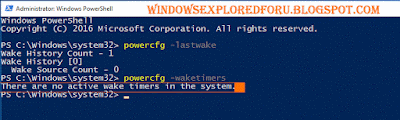
On the Other hand, if you have a different result like [Timer set by [Service]........etc ] message then its confirm that your Windows 10 PC automatically wakes from Sleep because of that service
you can undo the task by visiting the task scheduler - > Properties ->Conditions tab ->
Uncheck the Wake the computer to run this task option -> Apply -> OK
Hope it is helpful.
itself from sleep and after shutdown. At some point, he became lament and started saying things like
Machines have developed intelligence and they are gonna kill us( like in the movie i,Robot) i had
similar issue in the past,so i suggested him a solution that worked and to decide why Windows 10
Wakes from sleep by itself
if you are experiencing similar problem like as said earlier, then i recommend you to first check
whether some service wakes your PC from sleep or Shutdown like automatic maintanenace.
You need to understand the main thing responsible for waking Windows 10 from Sleep happens
because of several reasons like Improper power management for devices, and some options like
"Allow this device to wake up from device" is checked( you can find the option using device
manager). Normally, such operations are performed by devices like Keyboard and mouse but
sometimes our Windows 10 device will wake up even when we hadnt touched any device( no
physical contact??)
So,my first recommendation( based on my experience) is to run the following command on your
Command prompt or Powershell, based on the result, you can decide whether you have some
problems with the software ( You can view or change that in task scheduler library. when you
think updateorchestrator wakes your computer or Svchost waking Windows 10 computer )
Do we need any software ?
No, you just need a working PC
How to find the service that wakes Windows 10 Computer from Sleep Automatically
1) Open CMD
[Helpful link : How to Open CMD in windows 10]
( or) Powershell
[Helpful link 2 : How to open Powershell in Windows 10]
2) Type the following command
Powercfg -waketimers
3) Hit enter
It should display the result "There are no active wake timers in the System" which shows, no
service is waking your System from Sleep
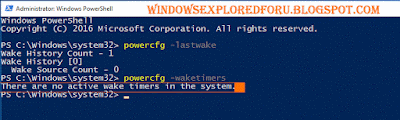
On the Other hand, if you have a different result like [Timer set by [Service]........etc ] message then its confirm that your Windows 10 PC automatically wakes from Sleep because of that service
you can undo the task by visiting the task scheduler - > Properties ->Conditions tab ->
Uncheck the Wake the computer to run this task option -> Apply -> OK
Hope it is helpful.
Available link for download
Tuesday, January 17, 2017
IRegistered to vote Have you
IRegistered to vote Have you
¡Hola! Desplazarse hacia abajo para leer este mensaje en español -Ed.
On the eve of National Voter Registration Day, we’re doing our part to encourage American voters to get registered for the 2016 election. Weve already added in-depth information in Search for registration and how to vote, and now were adding this same information in Spanish. Now both Spanish and English speakers will be able to get custom, state-by-state information on key registration deadlines, when to get to the polls, and even steps on how to vote early or by mail. We hope this feature helps simplify the registration process for more American voters.

Todays Google Doodle encourages people to get registered in time for National Voter Registration Day
YouTube creators also want you to head to the polls and #voteIRL. Tune in to this playlist to see how you can register to vote in the amount of time it takes Ryan Seacrest to host a radio show or The Fung Bros to shoot hoops. Surprising fact: it only takes one minute and 34 seconds! Once you’ve registered, join us in encouraging others along the voting process by sharing a post with #IRegistered on social media.
Registering to vote is just the first step toward casting your ballot in this year’s election. We hope that you’ll be inspired to learn more about the candidates, the issues, and the voting process — and make your voice heard in 2016!
Posted by Jonathan Betz, Engineering Manager, Civic Engagement
_________________________________________________________________________________
Yo me registre para votar. ¿Y tu? #IRegistered
En la víspera del Día Nacional de Registro de Votantes, estamos haciendo nuestra parte para animar a los votantes estadounidenses para registrarse para las elecciones del 2016. Ya hemos añadido información detallada en búsqueda de como registrarte y cómo votar, y ahora estamos añadiendo esa misma información en español.
Ahora, tanto los hablantes de español e inglés podrán obtener información personalizada, estado por estado sobre las fechas clave de registro, horarios para llegar a las urnas, e incluso los pasos necesarios para votar temprano o por correo. Esperamos que esta función ayude a simplificar el proceso de registro para más votantes estadounidenses.
Al ayudar a que más personas se registren, también estamos ayudando a asegurar que más personas lleguen a las urnas y voten. La mayoría de los estadounidenses que se registran para votar terminan ejerciendo su voto - según la Oficina del Censo de Estados Unidos, en el año 2012, el 86 por ciento de los que se registraron también votaron en las elecciones de noviembre.
El Google Doodle de hoy anima a la gente para que se registren a tiempo como parte del Día Nacional de Registro de Votantes
Los creadores de YouTube también quieren que acudas a las urnas y voten en vida real con la campaña #voteIRL. Te recomendamos sintonizar esta lista de videos para aprender cómo puedes registrarte para votar casi en la misma cantidad de tiempo que le toma a Ryan Seacrest presentar su programa de radio o a los Fung Bros jugar baloncesto. De hecho, te sorprenderá saber que: ¡sólo te tomará un minuto y 34 segundos! Una vez que te hayas registrado, te invitamos a acompañarnos a animar a otros a lo largo del proceso de votar, compartiendo un post utilizando #IRegistered en tus redes sociales.
Registrarse para votar es sólo el primer paso para emitir tu voto en las elecciones de este año. ¡Esperamos que te inspires a aprender más sobre los candidatos, los temas, y el proceso de votación - y al mismo tiempo hacer oír tu voz en el 2016!
Publicado por Jonathan Betz, Gerente de Ingeniería, Participación Cívica
https://blogger.googleusercontent.com/img/b/R29vZ2xl/AVvXsEjyQr4KOU2_8ZFITtic8p2S3oQX07THZEYcKg5pc6D6f6U-4FutIqLPG0AdPDViqZR6hh9sKNkfkdWV_YVHYRgmfQaWo9sOHwBfZBow8gf-2I8bzv9BoPSEm-YganqYvSOb4GqbF97HaF0/s1600/Google_IRegistered.jpg Jonathan Betz Engineering Manager Civic Engagement
Available link for download
Labels:
have,
iregistered,
to,
vote,
you
Subscribe to:
Posts (Atom)