Saturday, February 4, 2017
How to find whether your device have some process which wakes up your Windows 10 PC automatically Wake up timer
How to find whether your device have some process which wakes up your Windows 10 PC automatically Wake up timer
Recently, my friend had a strange issue on his PC. His Windows 10 PC had automatically wakes
itself from sleep and after shutdown. At some point, he became lament and started saying things like
Machines have developed intelligence and they are gonna kill us( like in the movie i,Robot) i had
similar issue in the past,so i suggested him a solution that worked and to decide why Windows 10
Wakes from sleep by itself
if you are experiencing similar problem like as said earlier, then i recommend you to first check
whether some service wakes your PC from sleep or Shutdown like automatic maintanenace.
You need to understand the main thing responsible for waking Windows 10 from Sleep happens
because of several reasons like Improper power management for devices, and some options like
"Allow this device to wake up from device" is checked( you can find the option using device
manager). Normally, such operations are performed by devices like Keyboard and mouse but
sometimes our Windows 10 device will wake up even when we hadnt touched any device( no
physical contact??)
So,my first recommendation( based on my experience) is to run the following command on your
Command prompt or Powershell, based on the result, you can decide whether you have some
problems with the software ( You can view or change that in task scheduler library. when you
think updateorchestrator wakes your computer or Svchost waking Windows 10 computer )
Do we need any software ?
No, you just need a working PC
How to find the service that wakes Windows 10 Computer from Sleep Automatically
1) Open CMD
[Helpful link : How to Open CMD in windows 10]
( or) Powershell
[Helpful link 2 : How to open Powershell in Windows 10]
2) Type the following command
Powercfg -waketimers
3) Hit enter
It should display the result "There are no active wake timers in the System" which shows, no
service is waking your System from Sleep
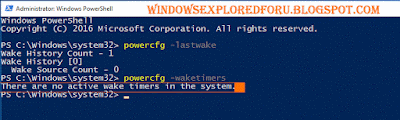
On the Other hand, if you have a different result like [Timer set by [Service]........etc ] message then its confirm that your Windows 10 PC automatically wakes from Sleep because of that service
you can undo the task by visiting the task scheduler - > Properties ->Conditions tab ->
Uncheck the Wake the computer to run this task option -> Apply -> OK
Hope it is helpful.
itself from sleep and after shutdown. At some point, he became lament and started saying things like
Machines have developed intelligence and they are gonna kill us( like in the movie i,Robot) i had
similar issue in the past,so i suggested him a solution that worked and to decide why Windows 10
Wakes from sleep by itself
if you are experiencing similar problem like as said earlier, then i recommend you to first check
whether some service wakes your PC from sleep or Shutdown like automatic maintanenace.
You need to understand the main thing responsible for waking Windows 10 from Sleep happens
because of several reasons like Improper power management for devices, and some options like
"Allow this device to wake up from device" is checked( you can find the option using device
manager). Normally, such operations are performed by devices like Keyboard and mouse but
sometimes our Windows 10 device will wake up even when we hadnt touched any device( no
physical contact??)
So,my first recommendation( based on my experience) is to run the following command on your
Command prompt or Powershell, based on the result, you can decide whether you have some
problems with the software ( You can view or change that in task scheduler library. when you
think updateorchestrator wakes your computer or Svchost waking Windows 10 computer )
Do we need any software ?
No, you just need a working PC
How to find the service that wakes Windows 10 Computer from Sleep Automatically
1) Open CMD
[Helpful link : How to Open CMD in windows 10]
( or) Powershell
[Helpful link 2 : How to open Powershell in Windows 10]
2) Type the following command
Powercfg -waketimers
3) Hit enter
It should display the result "There are no active wake timers in the System" which shows, no
service is waking your System from Sleep
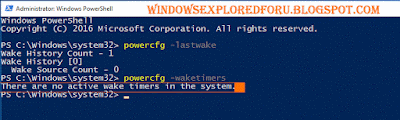
On the Other hand, if you have a different result like [Timer set by [Service]........etc ] message then its confirm that your Windows 10 PC automatically wakes from Sleep because of that service
you can undo the task by visiting the task scheduler - > Properties ->Conditions tab ->
Uncheck the Wake the computer to run this task option -> Apply -> OK
Hope it is helpful.
Available link for download