Thursday, February 2, 2017
How to install and use Renault COM Bluetooth Diagnostic Interface
How to install and use Renault COM Bluetooth Diagnostic Interface
This blog will show you how to install and use new arrival Renault-COM Bluetooth Diagnostic Interface software. The installation guide and steps will list as below:

About this new tool, you can check
Renault-COM Bluetooth Diagnostic Interface better and cheaper than CAN Clip
http://blog.diyobd2.fr/2016/12/02/renault-com-bluetooth-diagnostic-interface-meilleur-et-moins-cher-que-can-clip/
How to install Renault-COM Bluetooth software?
Step1. Download Net Framework 4.0.exe or 4.0 above in your laptop in advance.
Disable ALL available networks before install or use Renault-COM software.
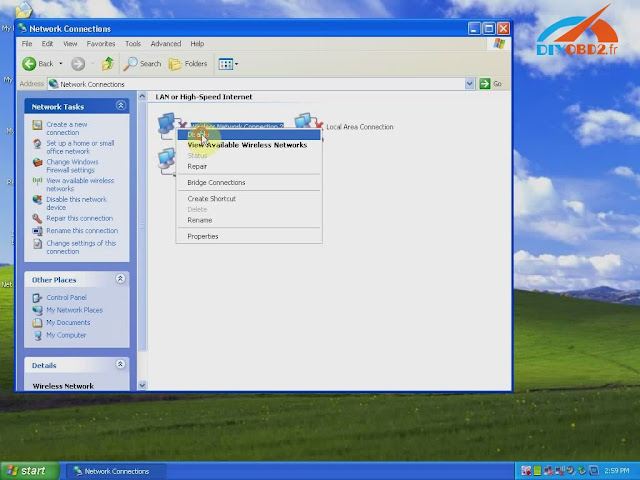
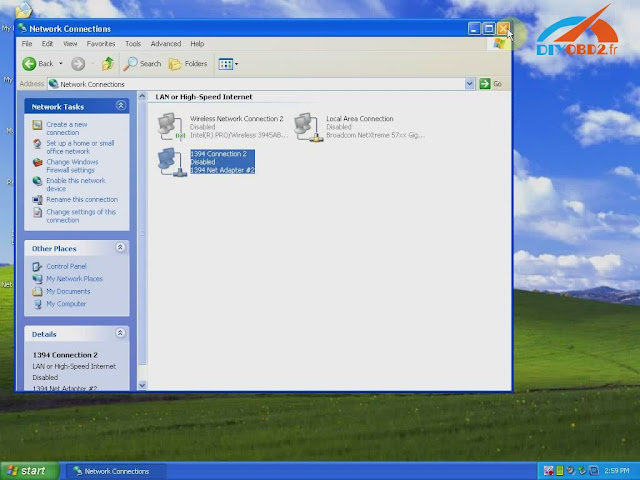
Step2. Open “My Computer” then CD-ROM “ASP_REN (E:)”, copy all files to desktop.
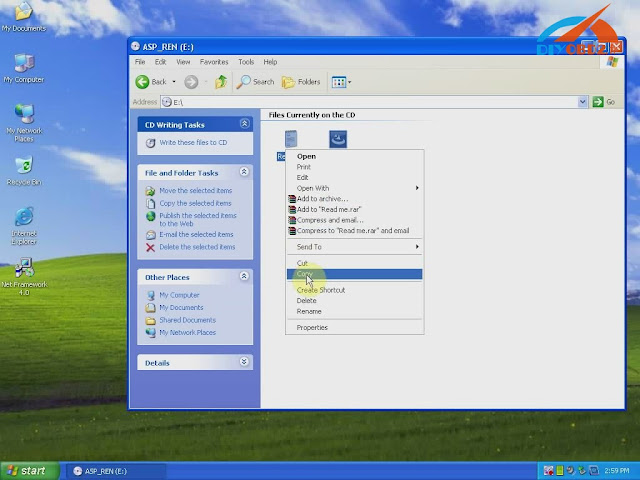
Install Net Framework: double click Net Framework software icon on desktop to start the Setup.
Step3. First check the box “I have read and accept…” then click “Install”.
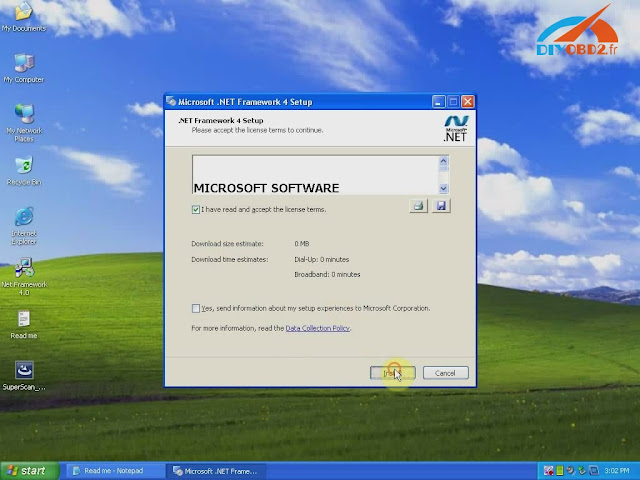
Wait a while and Net Framework installation complete, click “Finish”.
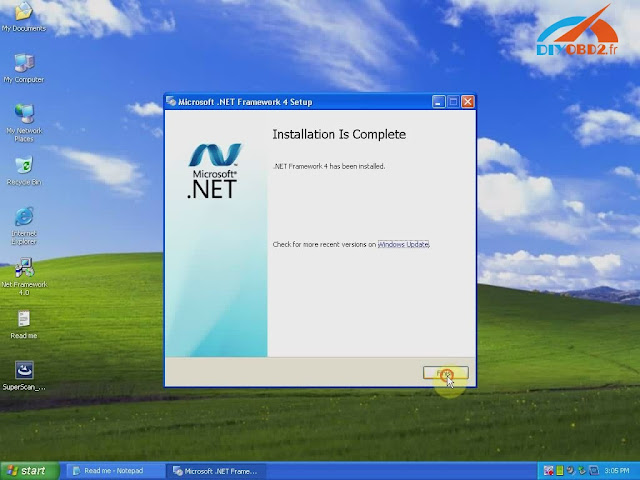
Step4. Open “SuperScan_10-02-13”, select language as English then click “OK”.
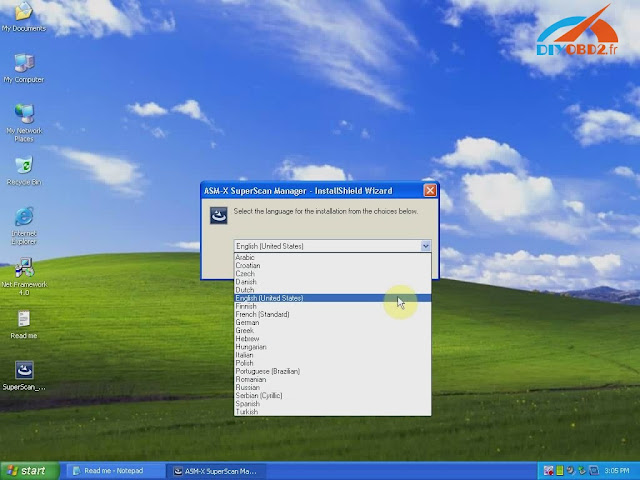
Click “Install” and wait a while, you will see the install wizard as below. Click “Next”? “I accept…”? “Next” ? “Next” ? “Install” ? “Finish”.
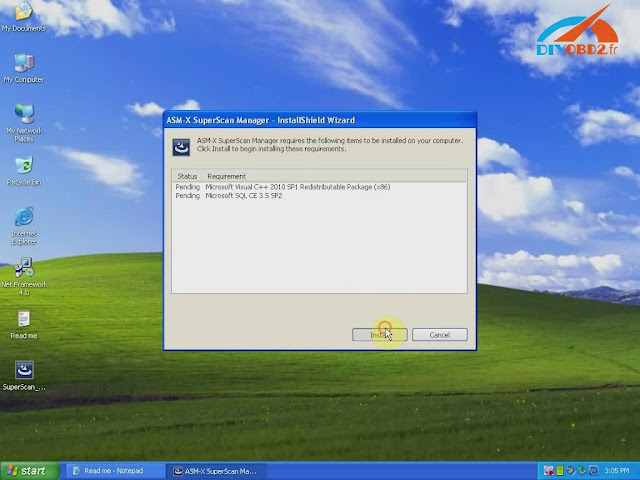
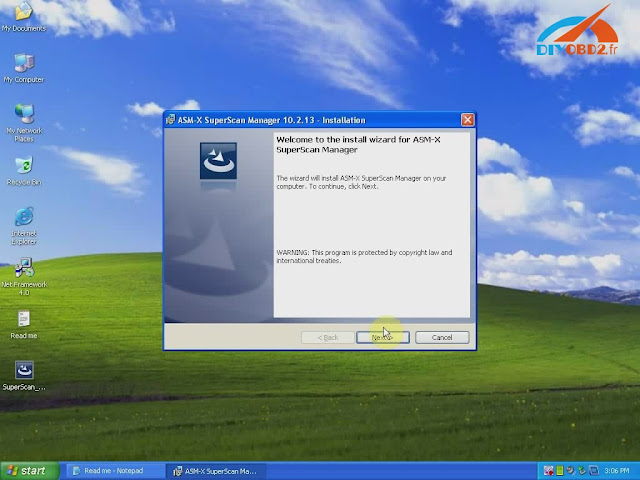
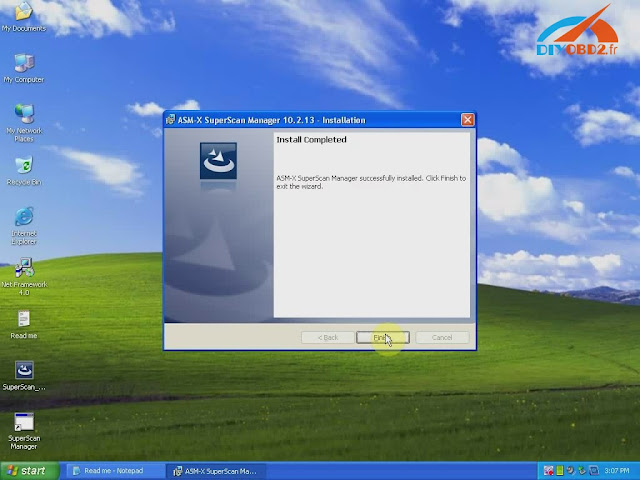
Now you install Renault-COM software successfully! Delete Net Framework and “SuperScan_10-02-13” from desktop.
How use Renault-COM Bluetooth software to diagnose Renault cars?
Before use you should set Bluetooth first!
- Click the Bluetooth icon to choose “Open Bluetooth Settings”.
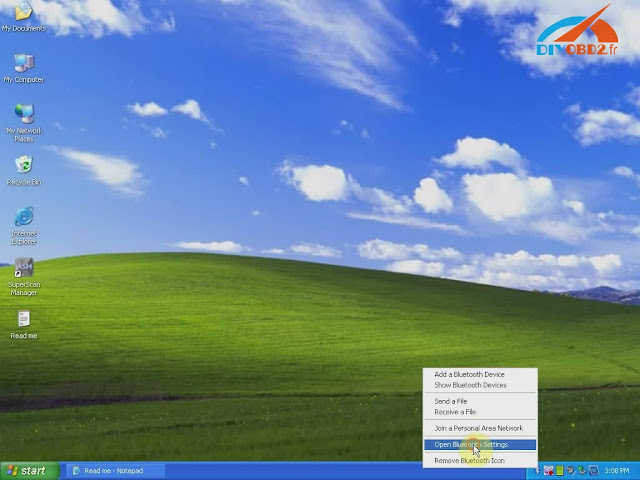
Click “Add” you will see “Add Bluetooth device wizard”, check the box “My device is set up and ready to be found” then click “Next”.
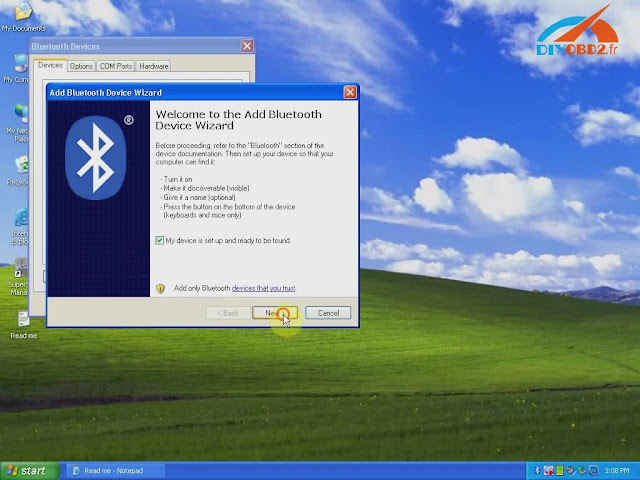
- Choose new device “AutoScan& Programming”, click “Next”.
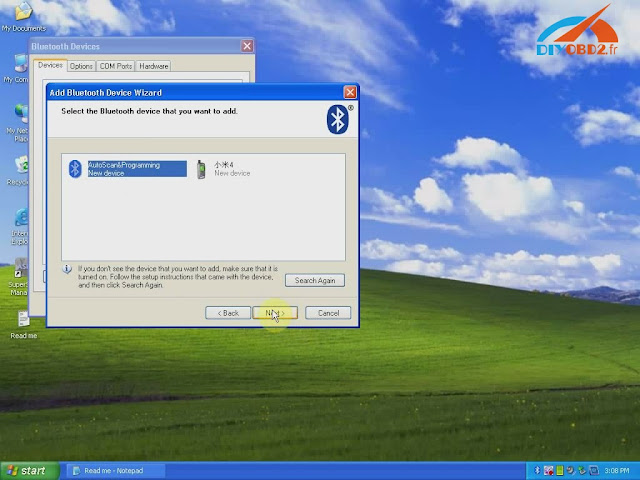
Choose the option “Use the passkey…” input “1234” then click “Next”.
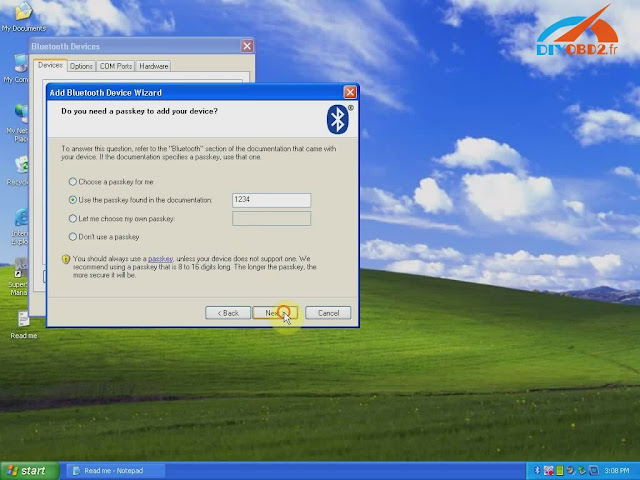
Add Bluetooth device wizard complete, click “Finish”.
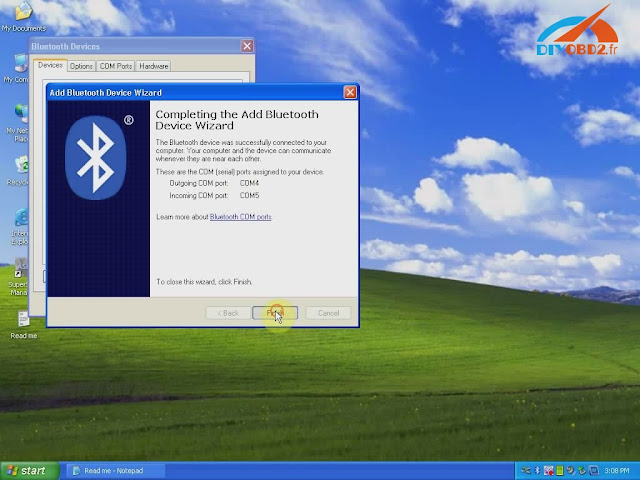
- Click Bluetooth “AutoScan& Programming” and “OK”. Now Renault-COM Bluetooth setting finish.
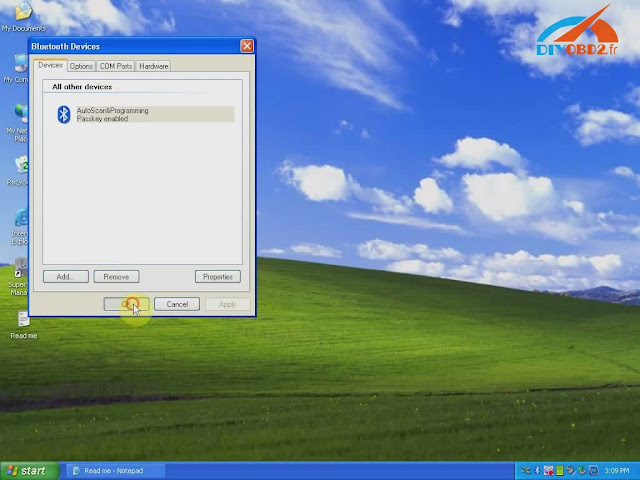
Open “SuperScan Manager”, choose the language you use then click “Continue”, “OK”.
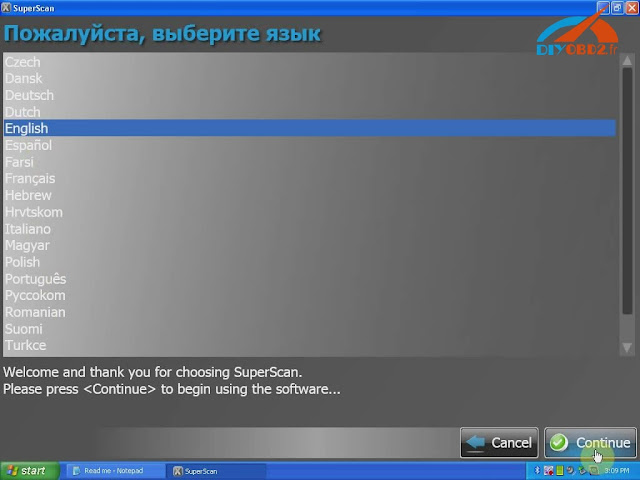
You need to fulfill personal information part. Just enter “1” in name blank and you can continue.
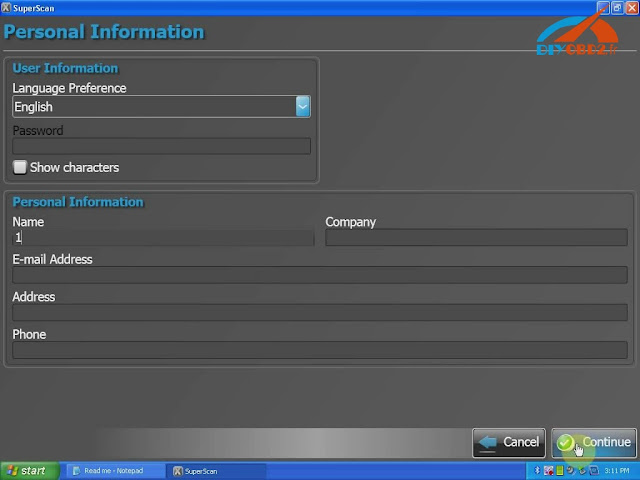
Click “Auto Detect” then “Test Connection” to test everything is OK to go on.
You should enter two activation codes, one for EOBD-OBDII, one for RENAULT. You can check them at the Read Me file.
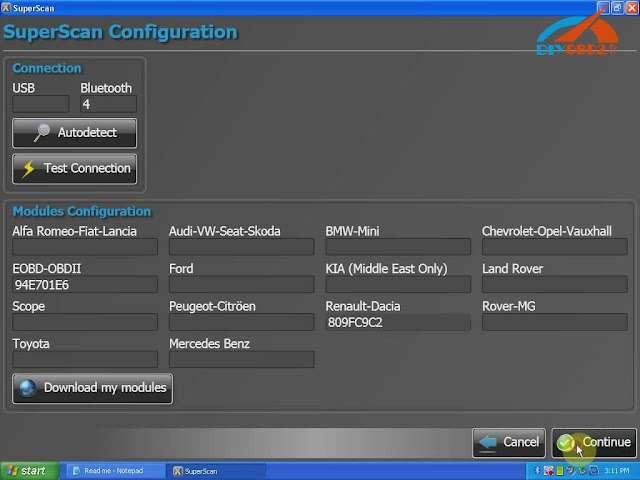
After that you can use Renault-COM to diagnose car!
Click “Diagnose”? “New Vehicle” ? “Renault” ? “Create”, now you start to use Renault-COM Bluetooth Diagnostic and programming Interface!
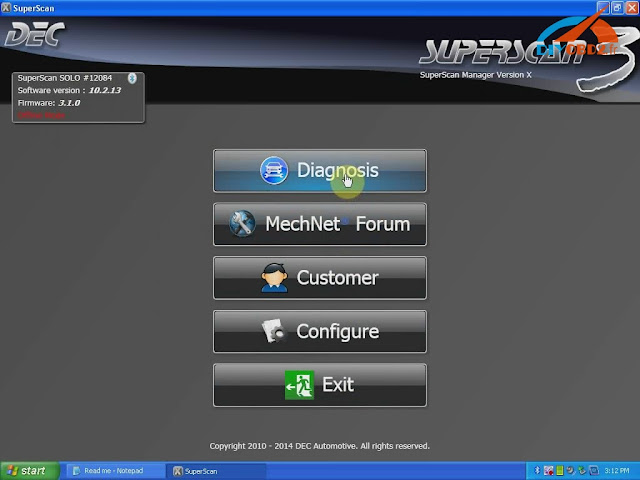
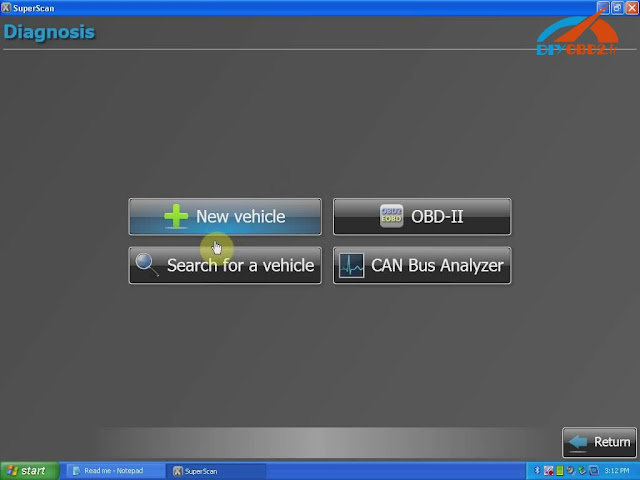
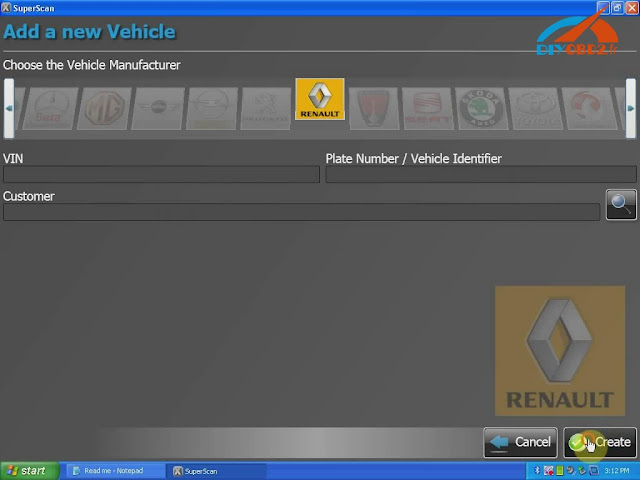
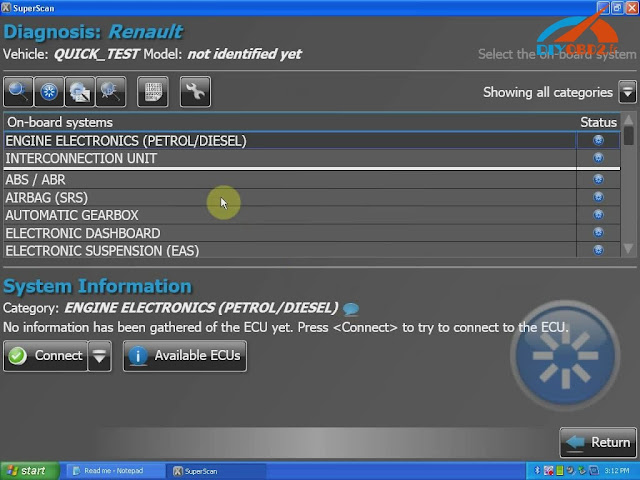
Original - from diyobd2.fr obd2 francais:How to install and use Renault-COM Bluetooth Diagnostic Interface?
Available link for download