Showing posts with label interface. Show all posts
Showing posts with label interface. Show all posts
Saturday, March 11, 2017
How to update Multi Diag J2534 interface to v2013 v2011
How to update Multi Diag J2534 interface to v2013 v2011
Usually, users are not advised to update Multi-Diag J2534. But here, technicians offers 100% working solutions of update Multi-Diag J2534 interface to v2013 v2011.
Diyobd2.fr will provide you the location of the chip and V2013.1 or V2011 software, this solution allow you to update as many interface as you need.
First, you need to buy the corresponding chip to desolder on the board, before software update.
V2011 update chip for Multi-Di@g J2534 Interface

This is the PIC12F629 chip for Multi-diag j2534 to update your tool from 2010 to 2011.
Workable for old version 2010 Multi-diag j2534, with item number SP04 and SP04-B at diyobd2.fr.
If you have bought this two items above and want to update it to 2011 version, you can buy this chip.
Note: Hardware and software for 2010 and 2011 version are different.
Then you can change the chip by yourself.
V2013.1 update chip for Multi-Di@g J2534 Interface

With this PIC12F629 update chip, you can update your Multi-Diag interface from V2010 V2011 to V2013.1.
Here is the place of the chip:

After you update your tool and get it ready, please use the Multi-diag software of the CD from diyobd2.fr. For free download link of Multi-diag j2534, it might not work! And you must try on your risk.
Then install Multi-diag j2534 on your windows. (Windows XP or Win7 32bitbetter)
Video guide: How to install I-2013 Multi-diag j2534
http://youtu.be/vc8aQxOMP_A
Tech support from http://www.diyobd2.fr/
Cest à partir de OBD2 service technique support technique:How to update Multi-Diag J2534 interface to v2013 v2011
Available link for download
Friday, March 10, 2017
New PSA COM Bluetooth diagnostic interface fully replace Lexia 3 PP2000
New PSA COM Bluetooth diagnostic interface fully replace Lexia 3 PP2000
This blog will introduce you a new Peugeot Citroen scan tool: PSA-COM Bluetooth diagnostic and programming interface. It can fully replace Lexia 3 PP2000 Diagbox! Below is more PSA-COM information for you:
PSACOM main unit:

PSACOM 16-pin connector:

PSACOM indicators at the other side:

Why say PSA-COM Bluetooth diagnostic interface can replace Lexia3?
PSA-COM is a dealer level diagnostic and programming interface for Peugeot/Citroen vehicles.
It can access to various electronic control units (ECUs) such as Engine, Gearbox, ABS, Airbag/SRS etc. and also can display identification, read and clear fault code memory, display and record measured values and perform actuator tests.
What about PSA-COM functions in details?
PSA-COM functions as follows:
Automatic ECU recognition
Automatic vehicle scan
ECU Identification: – finds all the available ECUs in the car by pressing the single button.
Bluetooth – wireless connectivity to your Windows laptop or tablet
Fault code (DTC) reading
Fault code clearing, with the ability to store DTC vehicle history forever
Freeze frame reading
Measured values / live data recording, fully dynamic with graphing of up to 6 data streams at a time, recording and other manipulations
Diagnostic protocol printing
Actuator tests, test components via direct ECU access
PSA-COM Special Functions:
Key programming
Service reset
DPF (Diesel Particulate Filter) regeneration
EGR (Exhaust Gas Recirculation) self-test
Airbag programming
Injector programming
Power Steering calibration
ECU replacement
Car configurations
Which languages does PSA-COM support? Is it multilingual?
Yes, PSA-COM supports many languages as below:

Which operating systems can PSA-COM use?
Windows 2000/XP/Vista/7/8/8.1/10 or Linux and Mac OS/X (using Wine emulation)
Which protocols can PSA-COM support?
ISO15765, PSA2000, Bosch KW71 and PSA2
What about PSA-COM hardware information?
PSA-COM interface contains 8x ISO9141 K-Line, 1x ISO9141 L-Line, CAN-BUS and analog measurement circuits.
Original - from diyobd2.fr lexia 3:New PSA-COM PSACOM Bluetooth diagnostic interface fully replace Lexia 3 PP2000
Available link for download
Thursday, February 2, 2017
How to install and use Renault COM Bluetooth Diagnostic Interface
How to install and use Renault COM Bluetooth Diagnostic Interface
This blog will show you how to install and use new arrival Renault-COM Bluetooth Diagnostic Interface software. The installation guide and steps will list as below:

About this new tool, you can check
Renault-COM Bluetooth Diagnostic Interface better and cheaper than CAN Clip
http://blog.diyobd2.fr/2016/12/02/renault-com-bluetooth-diagnostic-interface-meilleur-et-moins-cher-que-can-clip/
How to install Renault-COM Bluetooth software?
Step1. Download Net Framework 4.0.exe or 4.0 above in your laptop in advance.
Disable ALL available networks before install or use Renault-COM software.
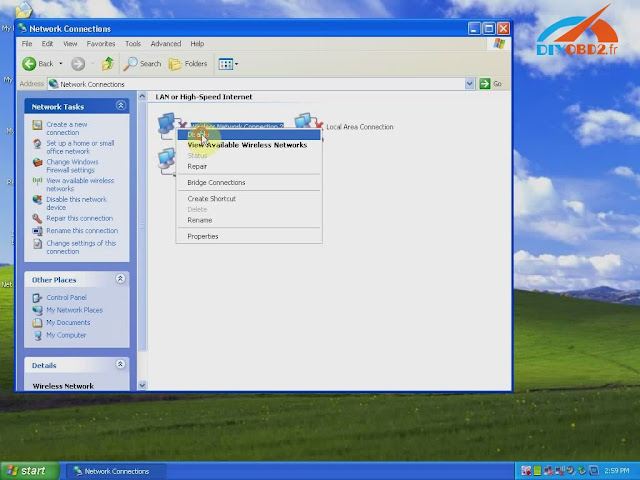
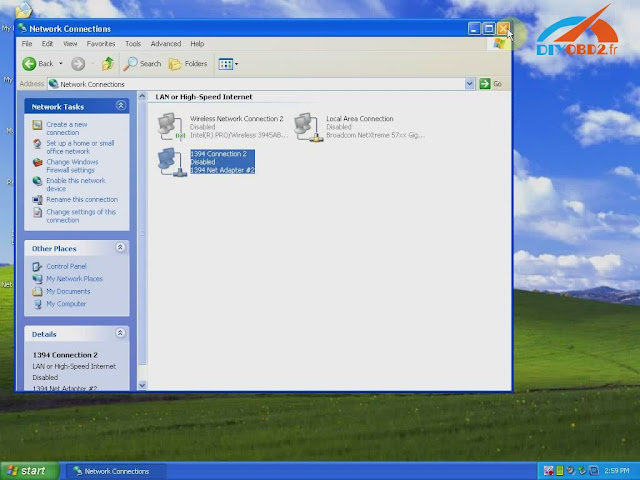
Step2. Open “My Computer” then CD-ROM “ASP_REN (E:)”, copy all files to desktop.
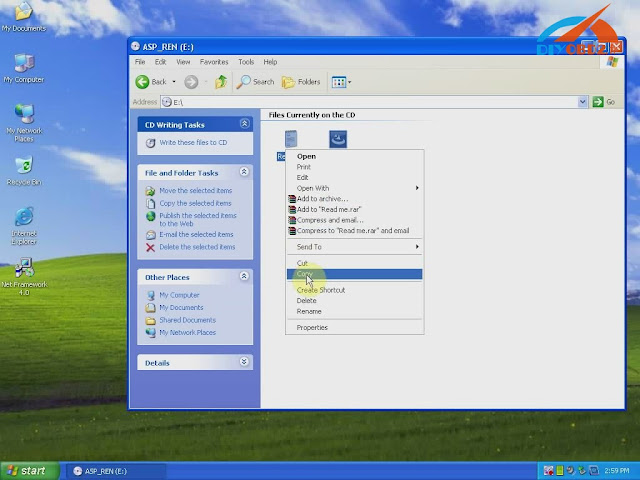
Install Net Framework: double click Net Framework software icon on desktop to start the Setup.
Step3. First check the box “I have read and accept…” then click “Install”.
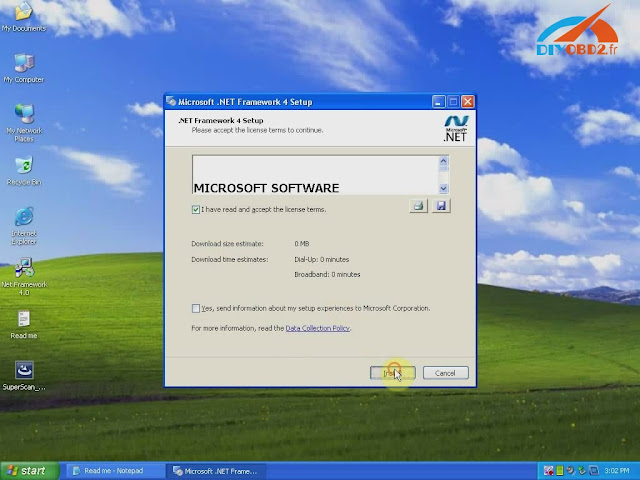
Wait a while and Net Framework installation complete, click “Finish”.
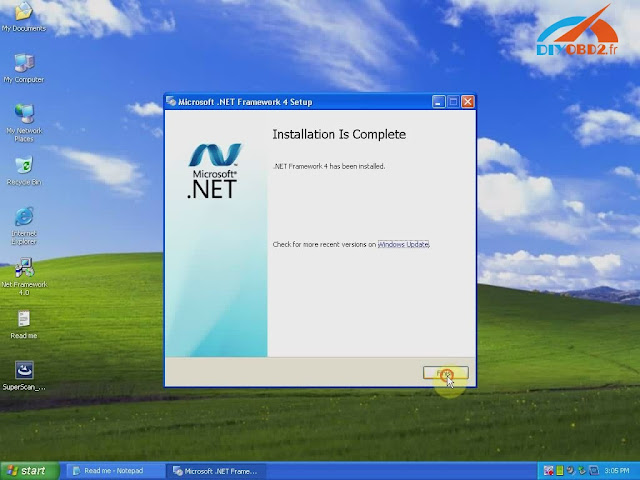
Step4. Open “SuperScan_10-02-13”, select language as English then click “OK”.
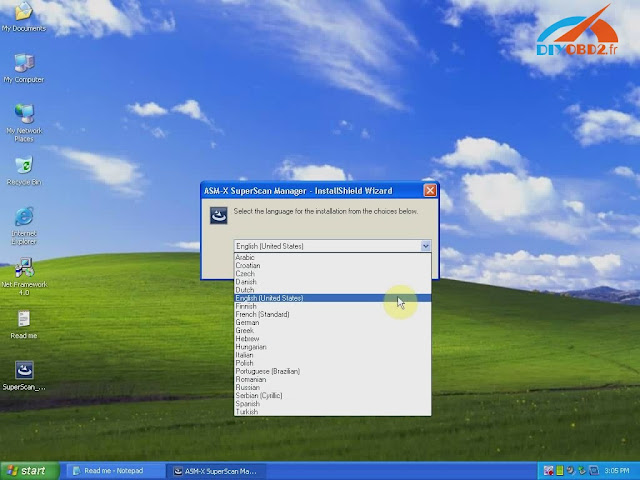
Click “Install” and wait a while, you will see the install wizard as below. Click “Next”? “I accept…”? “Next” ? “Next” ? “Install” ? “Finish”.
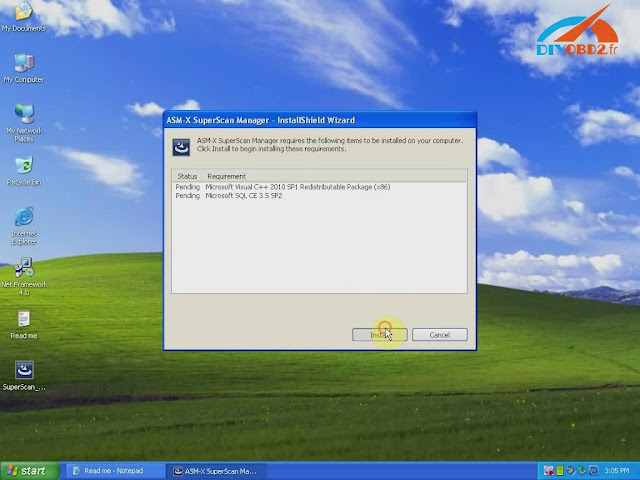
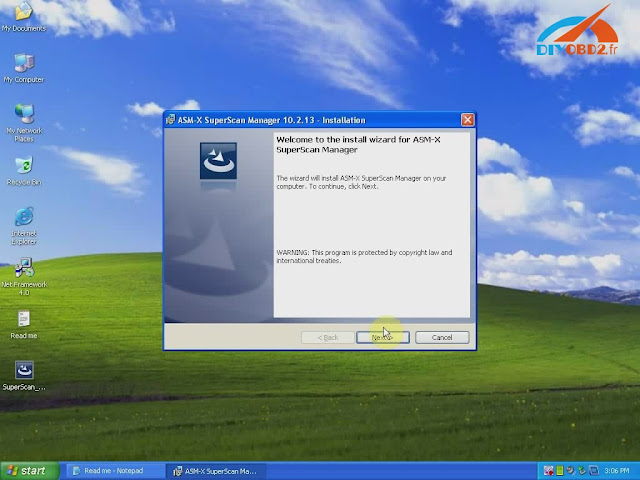
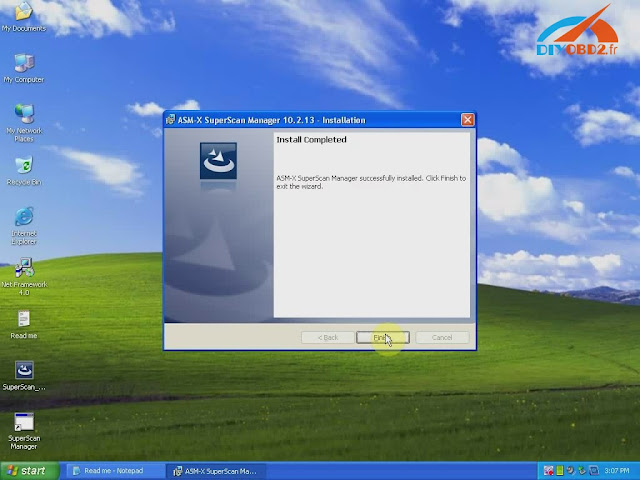
Now you install Renault-COM software successfully! Delete Net Framework and “SuperScan_10-02-13” from desktop.
How use Renault-COM Bluetooth software to diagnose Renault cars?
Before use you should set Bluetooth first!
- Click the Bluetooth icon to choose “Open Bluetooth Settings”.
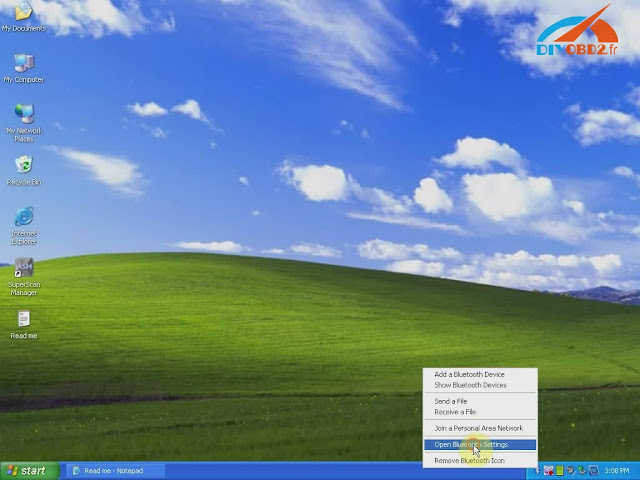
Click “Add” you will see “Add Bluetooth device wizard”, check the box “My device is set up and ready to be found” then click “Next”.
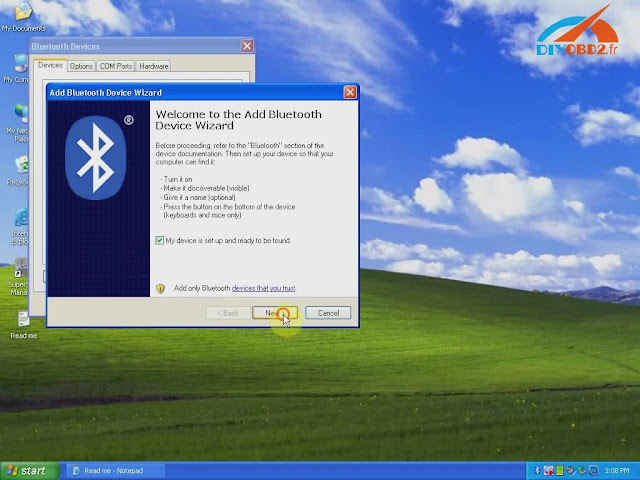
- Choose new device “AutoScan& Programming”, click “Next”.
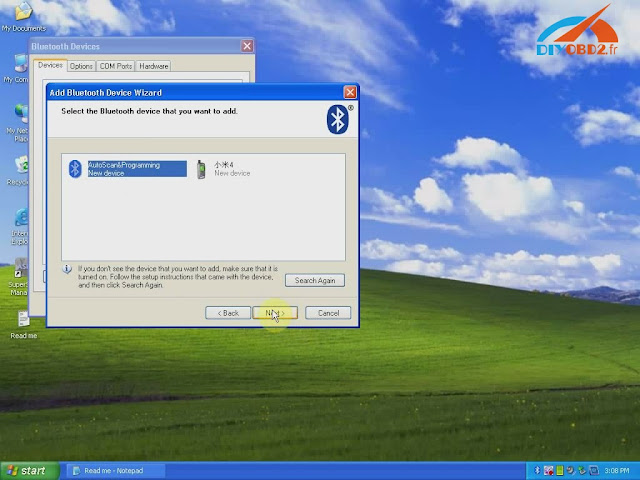
Choose the option “Use the passkey…” input “1234” then click “Next”.
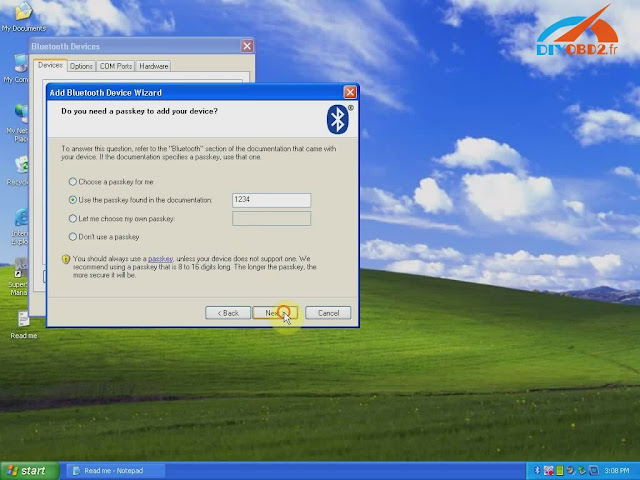
Add Bluetooth device wizard complete, click “Finish”.
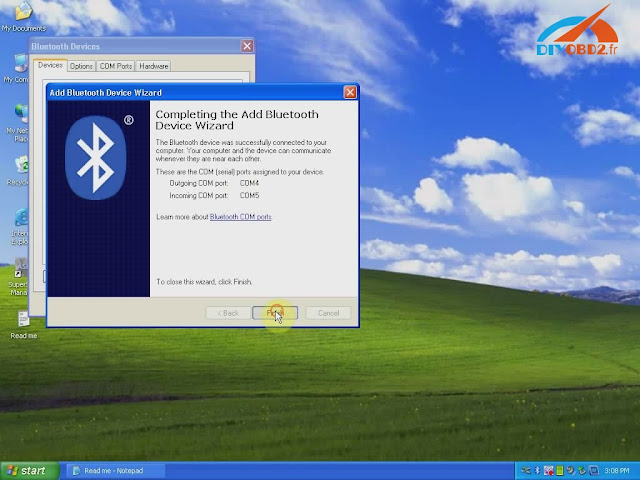
- Click Bluetooth “AutoScan& Programming” and “OK”. Now Renault-COM Bluetooth setting finish.
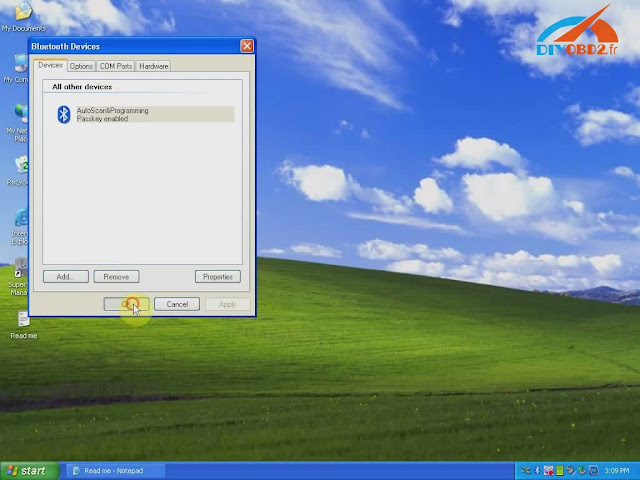
Open “SuperScan Manager”, choose the language you use then click “Continue”, “OK”.
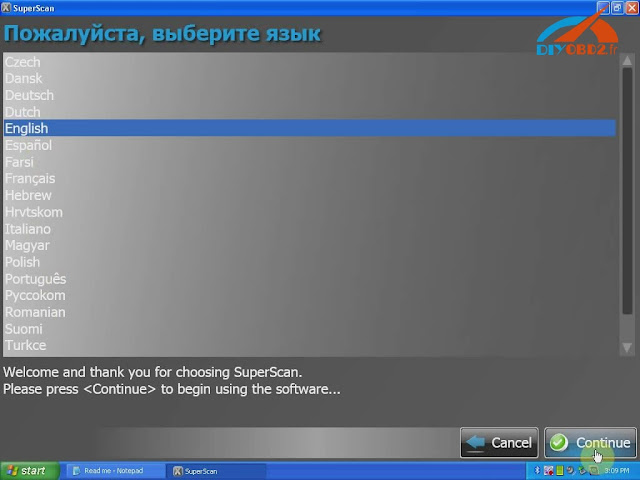
You need to fulfill personal information part. Just enter “1” in name blank and you can continue.
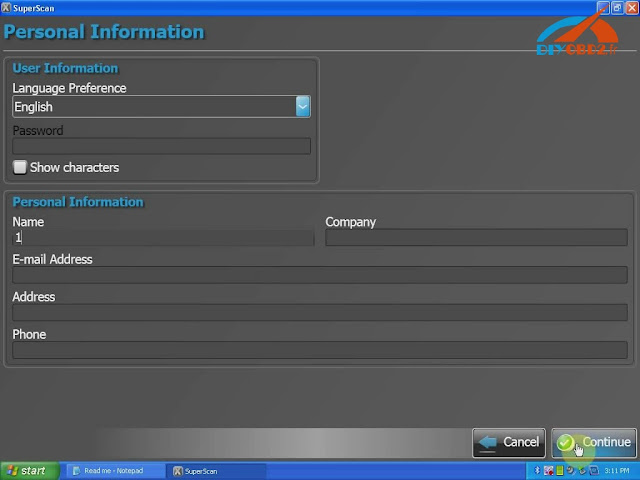
Click “Auto Detect” then “Test Connection” to test everything is OK to go on.
You should enter two activation codes, one for EOBD-OBDII, one for RENAULT. You can check them at the Read Me file.
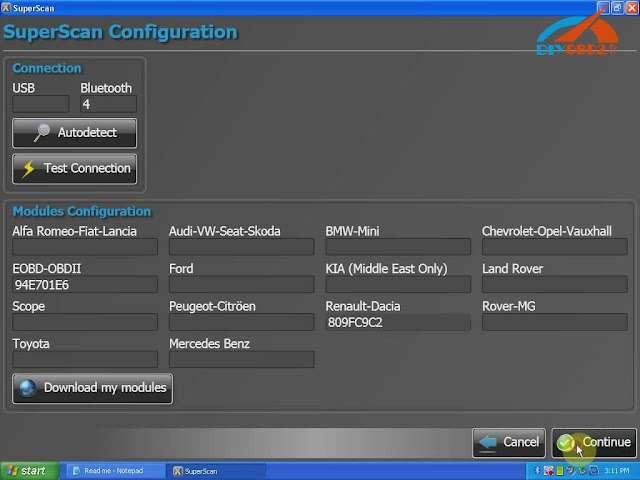
After that you can use Renault-COM to diagnose car!
Click “Diagnose”? “New Vehicle” ? “Renault” ? “Create”, now you start to use Renault-COM Bluetooth Diagnostic and programming Interface!
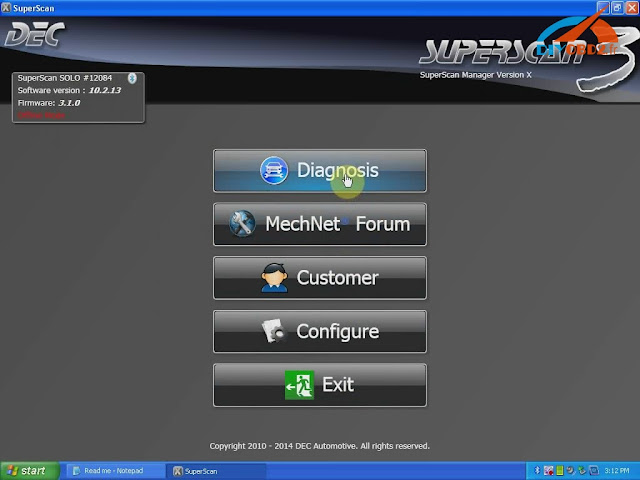
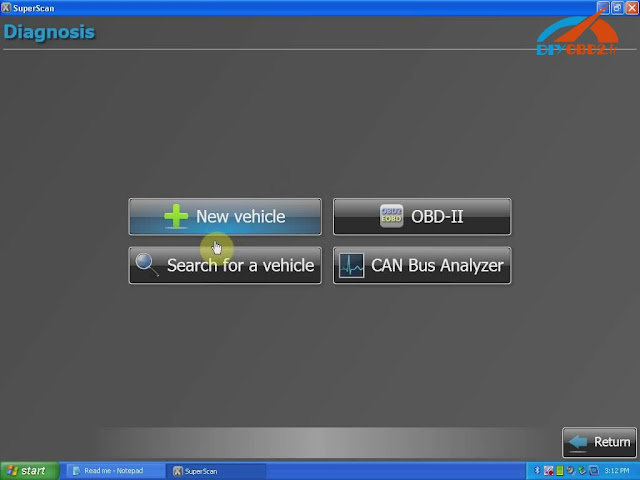
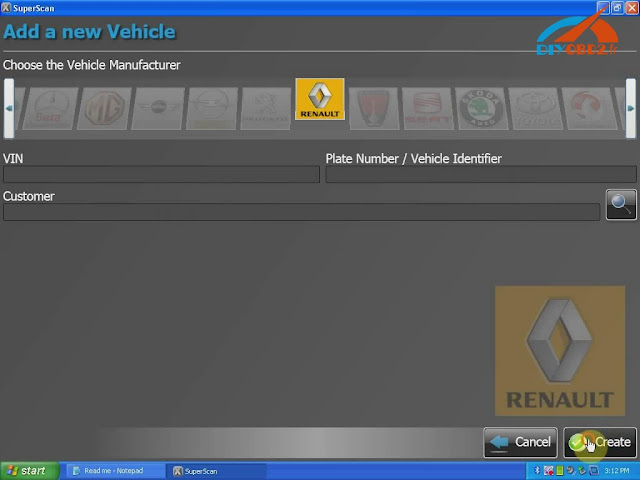
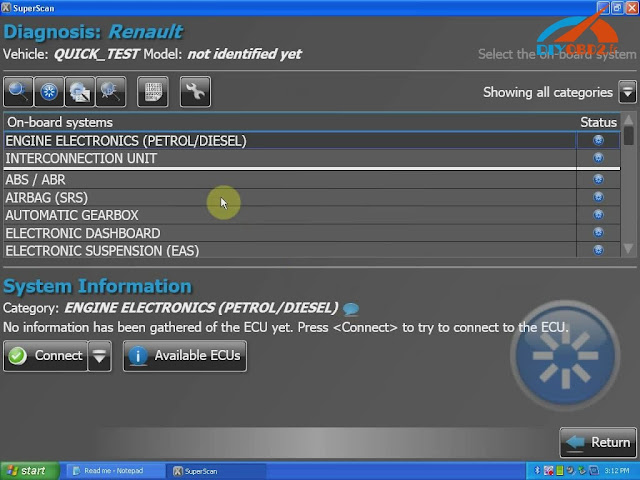
Original - from diyobd2.fr obd2 francais:How to install and use Renault-COM Bluetooth Diagnostic Interface?
Available link for download
Subscribe to:
Posts (Atom)