Friday, March 3, 2017
How to remove or hide downloads music homegroup pictures icons from start menu of Windows 10
How to remove or hide downloads music homegroup pictures icons from start menu of Windows 10
Windows 10 having a brand new UI got lot of changes,everyday we are talking about some changes
and errors that happen in our PC. Today in this post lets see how to hide downloads icon, hide
Documents icon,hide Music Icon ,hide pictures icon ,hide homegroup icon, and hide personal folder
icon in start menu of Windows 10. So, that your Start menu looks clean.
Do you need any Software to do this ?
No,you dont need any third party software, infact we dont need gpo to remove icons that we see on the start menu of Windows 10.
Then,how to do it?
just follow the below steps..
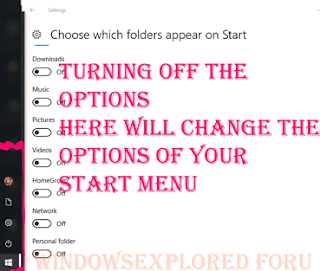
How to remove downloads icon from start menu of Windows 10
1) Press Windows + I Icons which will open settings
2) Click on Personalization.
3) Now,it will open a new window, with lot of options like Background,Colors,lockscreen,etc on the left pane, now look for an Option " start " and click it..
" The Start button will be available just above Taskbar(which is the last option in the left pane")
4) When you clicked,it will display the number of items like Show more tiles, Occasionally show suggestions in start, show most used apps ,etc options.
5) Scroll down to the last, you will see the option Choose which folders appear on start, click on it..
6) It will open a new window,Find and click on the downloads option tap/slide/click left side of the option to turn off.
Thats it.
How to remove File explorer icon from Start menu of Windows 10
1) Press Windows + I Icons which will open settings
2) Click on Personalization.
3) Now,it will open a new window, with lot of options like Background,Colors,lockscreen,etc on the left pane, now look for an Option " start " and click it..
" The Start button will be available just above Taskbar(which is the last option in the left pane")
4) When you clicked,it will display the number of items like Show more tiles, Occasionally show suggestions in start, show most used apps ,etc options.
5) Scroll down to the last, you will see the option Choose which folders appear on start, click on it..
6) It will open a new window,Find and click on the File Explorer option tap/slide/click left side of the option to turn off.
Thats it.
How to remove Music icon from Start menu of Windows 10
1) Press Windows + I Icons which will open settings
2) Click on Personalization.
3) Now,it will open a new window, with lot of options like Background,Colors,lockscreen,etc on the left pane, now look for an Option " start " and click it..
" The Start button will be available just above Taskbar(which is the last option in the left pane")
4) When you clicked,it will display the number of items like Show more tiles, Occasionally show suggestions in start, show most used apps ,etc options.
5) Scroll down to the last, you will see the option Choose which folders appear on start, click on it..
6) It will open a new window,Find and click on the Music option tap/slide/click left side of the option to turn off.
Thats it.
How to remove Pictutes from Start menu of Windows 10
1) Press Windows + I Icons which will open settings
2) Click on Personalization.
3) Now,it will open a new window, with lot of options like Background,Colors,lockscreen,etc on the left pane, now look for an Option " start " and click it..
" The Start button will be available just above Taskbar(which is the last option in the left pane")
4) When you clicked,it will display the number of items like Show more tiles, Occasionally show suggestions in start, show most used apps ,etc options.
5) Scroll down to the last, you will see the option Choose which folders appear on start, click on it..
6) It will open a new window,Find and click on the Pictures option tap/slide/click left side of the option to turn off.
Thats it.
How to remove Videos icon from Start menu of Windows 10
1) Press Windows + I Icons which will open settings
2) Click on Personalization.
3) Now,it will open a new window, with lot of options like Background,Colors,lockscreen,etc on the left pane, now look for an Option " start " and click it..
" The Start button will be available just above Taskbar(which is the last option in the left pane")
4) When you clicked,it will display the number of items like Show more tiles, Occasionally show suggestions in start, show most used apps ,etc options.
5) Scroll down to the last, you will see the option Choose which folders appear on start, click on it..
6) It will open a new window,Find and click on the Video option tap/slide/click left side of the option to turn off.
Thats it.
How to remove Network icon from Start menu of Windows 10
1) Press Windows + I Icons which will open settings
2) Click on Personalization.
3) Now,it will open a new window, with lot of options like Background,Colors,lockscreen,etc on the left pane, now look for an Option " start " and click it..
" The Start button will be available just above Taskbar(which is the last option in the left pane")
4) When you clicked,it will display the number of items like Show more tiles, Occasionally show suggestions in start, show most used apps ,etc options.
5) Scroll down to the last, you will see the option Choose which folders appear on start, click on it..
6) It will open a new window,Find and click on the Network option tap/slide/click left side of the option to turn off.
Thats it.
How to remove Homegroup icon from Start menu of Windows 10
1) Press Windows + I Icons which will open settings
2) Click on Personalization.
3) Now,it will open a new window, with lot of options like Background,Colors,lockscreen,etc on the left pane, now look for an Option " start " and click it..
" The Start button will be available just above Taskbar(which is the last option in the left pane")
4) When you clicked,it will display the number of items like Show more tiles, Occasionally show suggestions in start, show most used apps ,etc options.
5) Scroll down to the last, you will see the option Choose which folders appear on start, click on it..
6) It will open a new window,Find and click on the Homegroup option tap/slide/click left side of the option to turn off.
Thats it.
How to remove Personal folder icon from Start menu of Windows 10
1) Press Windows + I Icons which will open settings
2) Click on Personalization.
3) Now,it will open a new window, with lot of options like Background,Colors,lockscreen,etc on the left pane, now look for an Option " start " and click it..
" The Start button will be available just above Taskbar(which is the last option in the left pane")
4) When you clicked,it will display the number of items like Show more tiles, Occasionally show suggestions in start, show most used apps ,etc options.
5) Scroll down to the last, you will see the option Choose which folders appear on start, click on it..
6) It will open a new window,Find and click on the Personal Folder option tap/slide/click left side of the option to turn off.
Thats it.
How to remove settings icon from start menu of Windows 10
1) Press Windows + I Icons which will open settings
2) Click on Personalization.
3) Now,it will open a new window, with lot of options like Background,Colors,lockscreen,etc on the left pane, now look for an Option " start " and click it..
" The Start button will be available just above Taskbar(which is the last option in the left pane")
4) When you clicked,it will display the number of items like Show more tiles, Occasionally show suggestions in start, show most used apps ,etc options.
5) Scroll down to the last, you will see the option Choose which folders appear on start, click on it..
6) It will open a new window,Find and click on the Settings option tap/slide/click left side of the option to turn off.
Thats it.
You can also restore missing settings icon on start menu of Windows 10 by following the above steps,you just need to slide/tap right side of the option so that it shows ON
You can follow us on Social Media for latest updates daily for free.! by following any one of the social link you see on the right pane.
and errors that happen in our PC. Today in this post lets see how to hide downloads icon, hide
Documents icon,hide Music Icon ,hide pictures icon ,hide homegroup icon, and hide personal folder
icon in start menu of Windows 10. So, that your Start menu looks clean.
Do you need any Software to do this ?
No,you dont need any third party software, infact we dont need gpo to remove icons that we see on the start menu of Windows 10.
Then,how to do it?
just follow the below steps..
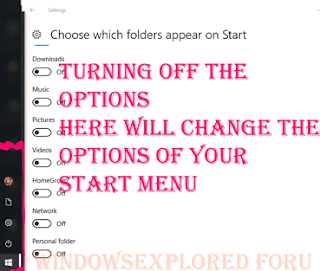
How to remove downloads icon from start menu of Windows 10
1) Press Windows + I Icons which will open settings
2) Click on Personalization.
3) Now,it will open a new window, with lot of options like Background,Colors,lockscreen,etc on the left pane, now look for an Option " start " and click it..
" The Start button will be available just above Taskbar(which is the last option in the left pane")
4) When you clicked,it will display the number of items like Show more tiles, Occasionally show suggestions in start, show most used apps ,etc options.
5) Scroll down to the last, you will see the option Choose which folders appear on start, click on it..
6) It will open a new window,Find and click on the downloads option tap/slide/click left side of the option to turn off.
Thats it.
How to remove File explorer icon from Start menu of Windows 10
1) Press Windows + I Icons which will open settings
2) Click on Personalization.
3) Now,it will open a new window, with lot of options like Background,Colors,lockscreen,etc on the left pane, now look for an Option " start " and click it..
" The Start button will be available just above Taskbar(which is the last option in the left pane")
4) When you clicked,it will display the number of items like Show more tiles, Occasionally show suggestions in start, show most used apps ,etc options.
5) Scroll down to the last, you will see the option Choose which folders appear on start, click on it..
6) It will open a new window,Find and click on the File Explorer option tap/slide/click left side of the option to turn off.
Thats it.
1) Press Windows + I Icons which will open settings
2) Click on Personalization.
3) Now,it will open a new window, with lot of options like Background,Colors,lockscreen,etc on the left pane, now look for an Option " start " and click it..
" The Start button will be available just above Taskbar(which is the last option in the left pane")
4) When you clicked,it will display the number of items like Show more tiles, Occasionally show suggestions in start, show most used apps ,etc options.
5) Scroll down to the last, you will see the option Choose which folders appear on start, click on it..
6) It will open a new window,Find and click on the Music option tap/slide/click left side of the option to turn off.
Thats it.
How to remove Pictutes from Start menu of Windows 10
1) Press Windows + I Icons which will open settings
2) Click on Personalization.
3) Now,it will open a new window, with lot of options like Background,Colors,lockscreen,etc on the left pane, now look for an Option " start " and click it..
" The Start button will be available just above Taskbar(which is the last option in the left pane")
4) When you clicked,it will display the number of items like Show more tiles, Occasionally show suggestions in start, show most used apps ,etc options.
5) Scroll down to the last, you will see the option Choose which folders appear on start, click on it..
6) It will open a new window,Find and click on the Pictures option tap/slide/click left side of the option to turn off.
Thats it.
How to remove Videos icon from Start menu of Windows 10
1) Press Windows + I Icons which will open settings
2) Click on Personalization.
3) Now,it will open a new window, with lot of options like Background,Colors,lockscreen,etc on the left pane, now look for an Option " start " and click it..
" The Start button will be available just above Taskbar(which is the last option in the left pane")
4) When you clicked,it will display the number of items like Show more tiles, Occasionally show suggestions in start, show most used apps ,etc options.
5) Scroll down to the last, you will see the option Choose which folders appear on start, click on it..
6) It will open a new window,Find and click on the Video option tap/slide/click left side of the option to turn off.
Thats it.
How to remove Network icon from Start menu of Windows 10
1) Press Windows + I Icons which will open settings
2) Click on Personalization.
3) Now,it will open a new window, with lot of options like Background,Colors,lockscreen,etc on the left pane, now look for an Option " start " and click it..
" The Start button will be available just above Taskbar(which is the last option in the left pane")
4) When you clicked,it will display the number of items like Show more tiles, Occasionally show suggestions in start, show most used apps ,etc options.
5) Scroll down to the last, you will see the option Choose which folders appear on start, click on it..
6) It will open a new window,Find and click on the Network option tap/slide/click left side of the option to turn off.
Thats it.
How to remove Homegroup icon from Start menu of Windows 10
1) Press Windows + I Icons which will open settings
2) Click on Personalization.
3) Now,it will open a new window, with lot of options like Background,Colors,lockscreen,etc on the left pane, now look for an Option " start " and click it..
" The Start button will be available just above Taskbar(which is the last option in the left pane")
4) When you clicked,it will display the number of items like Show more tiles, Occasionally show suggestions in start, show most used apps ,etc options.
5) Scroll down to the last, you will see the option Choose which folders appear on start, click on it..
6) It will open a new window,Find and click on the Homegroup option tap/slide/click left side of the option to turn off.
Thats it.
How to remove Personal folder icon from Start menu of Windows 10
1) Press Windows + I Icons which will open settings
2) Click on Personalization.
3) Now,it will open a new window, with lot of options like Background,Colors,lockscreen,etc on the left pane, now look for an Option " start " and click it..
" The Start button will be available just above Taskbar(which is the last option in the left pane")
4) When you clicked,it will display the number of items like Show more tiles, Occasionally show suggestions in start, show most used apps ,etc options.
5) Scroll down to the last, you will see the option Choose which folders appear on start, click on it..
6) It will open a new window,Find and click on the Personal Folder option tap/slide/click left side of the option to turn off.
Thats it.
How to remove settings icon from start menu of Windows 10
1) Press Windows + I Icons which will open settings
2) Click on Personalization.
3) Now,it will open a new window, with lot of options like Background,Colors,lockscreen,etc on the left pane, now look for an Option " start " and click it..
" The Start button will be available just above Taskbar(which is the last option in the left pane")
4) When you clicked,it will display the number of items like Show more tiles, Occasionally show suggestions in start, show most used apps ,etc options.
5) Scroll down to the last, you will see the option Choose which folders appear on start, click on it..
6) It will open a new window,Find and click on the Settings option tap/slide/click left side of the option to turn off.
Thats it.
You can also restore missing settings icon on start menu of Windows 10 by following the above steps,you just need to slide/tap right side of the option so that it shows ON
You can follow us on Social Media for latest updates daily for free.! by following any one of the social link you see on the right pane.
Available link for download