Friday, March 10, 2017
Remove Printer in Windows 10 How to remove printer device and driver in Windows 10
Remove Printer in Windows 10 How to remove printer device and driver in Windows 10
Remove printer on windows 10 - How to remove printer device or delete printer driver on your
Windows 10 PC, thats what we gonna
see in this post. In our last we had seen how to cancel printer queque in windows 10 in 2 steps , in
this post lets see how to remove printer in windows 10. We can remove printer using registry, using
powershell and many more methods..
However, in this post lets see how to remove printer using device manager..
2) Type devices
3) Select devices and Printer on the top most result.
4) Click on the device you wish to remove.
5) When you clicked you will see the Remove device option appearing on the bar.
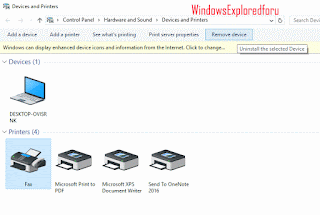
"Remove device option will be next to Printer server properites."
6) Click on the Remove device option.
Method 2 : Using device manager
How to remove printer driver in windows 10..
1) Open device manager
[See : How to open device manager in windows 10]
2) It will display some text links like Audio, input and outputs, Batteries, Computer,Keyboards,
Monitors,and many other things..
3) Expand your Printers ( Which will be under Printer queue option) by clicking on > icon that
displayed near that.
4) When you expanded, you can see many items, right click on the printer you wish to remove..
you will see different options like Update driver software, disable, Uninstall,etc..
5) Click on Uninstall
There will be an option "delete drivers" makesure the box is checked.
6) Close and restart your PC.
If it appears again, select disable while on step 4.
This will fix your problem.
Hope it is helpful.
Are you a beginner ? then below is a link to find all the beginner articles that may help you in
various stages and in mastering basics of Windows 10, just click on the below link to view..
Click to read all basic tutorials..
Windows 10 PC, thats what we gonna
see in this post. In our last we had seen how to cancel printer queque in windows 10 in 2 steps , in
this post lets see how to remove printer in windows 10. We can remove printer using registry, using
powershell and many more methods..
However, in this post lets see how to remove printer using device manager..
How to delete printer device in windows 10 PC.
1) Press Windows (logo) Key on your keyboard.2) Type devices
3) Select devices and Printer on the top most result.
4) Click on the device you wish to remove.
5) When you clicked you will see the Remove device option appearing on the bar.
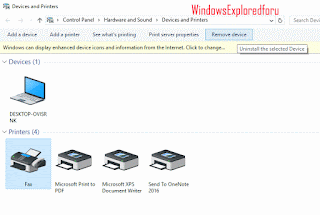
"Remove device option will be next to Printer server properites."
6) Click on the Remove device option.
Method 2 : Using device manager
How to remove printer driver in windows 10..
1) Open device manager
[See : How to open device manager in windows 10]
2) It will display some text links like Audio, input and outputs, Batteries, Computer,Keyboards,
Monitors,and many other things..
3) Expand your Printers ( Which will be under Printer queue option) by clicking on > icon that
displayed near that.
4) When you expanded, you can see many items, right click on the printer you wish to remove..
you will see different options like Update driver software, disable, Uninstall,etc..
5) Click on Uninstall
There will be an option "delete drivers" makesure the box is checked.
6) Close and restart your PC.
If it appears again, select disable while on step 4.
This will fix your problem.
Hope it is helpful.
Are you a beginner ? then below is a link to find all the beginner articles that may help you in
various stages and in mastering basics of Windows 10, just click on the below link to view..
Available link for download